Here you will find instructions for Webmasters, on how to register, how to work with account, how to add a site, and on how to set up ad widgets.
內容
Register on ADxXx as a Webmaster. Registration is free and only take a couple of minutes.
Enter your personal information in the Registration form accurately.
After registration, you will receive confirmation letter. Click on the attached link and activate your account.
Contact our support team if you haven’t received a confirmation letter within one day. We will activate your account manually and you will start working with us.
Sign in to the Webmaster’s dashboard.
In order to start working with ADxXx, select the “Sites” section on the control panel.
Add your site and confirm your ownership of it.
You can confirm ownership of the site by adding an HTML file to it or installing our tag in the HTML code of your site’s home page.
A confirmation metatag should be located in the <body> section.
Example:
<!DOCTYPE html>
<html>
<head>
</head>
<body>
…
<!— adxxx-verification-code:914159cdc666eb656cff926ad231818c —>
…
</body>
</html>
Indicate the site’s language as well as its visit frequency. Click on “Save”.
Wait while our specialists verify your site. Verification can take between 3 to 12 hours on business days.
After we approve your platform you will obtain access to the ad widgets settings.
Contact our support team, if you can’t add your site by yourself.
Creating widget is available only after successful moderation of your site.
Go to the “Widgets” section and set up display of creative elements on your site.
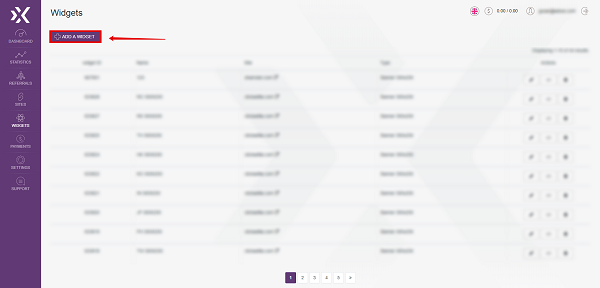
Choose the appropriate formats for the creative
elements and save them in order to receive the widgets’ code.
After creating and placing a widget on your site, you will start to get income according to the CPC model. If you want to work on a different model, please contact our support team or your personal manager.
Click for more information about the conditions of placing ADxXx advertisements.
If your site has SSL protocol, you can place push-notifications. To get an access to push-notifications, contact our support team.
For the display of the creative elements, install the widgets’ codes on your site.
Please remember that the first part of code needs to be installed in the areas of the site where the ad widget is to be displayed.
In the case any issues should arrive as far as the placement of ad widgets, please consult with our specialists.
Don’t forget to install the second part of the code at the end of the HTML document in order to exclude delays in your site’s main content.
By default, you can find all the codes of the created widgets in JavaScript. If you need to place a code on iFrame or iFrame anti-adblock, contact our support team.
Install the push-notification code on your site like the banner code.
After installation you need to download additional file with necessary push-notification script. Place it on the root of your site.
Contact our support team for checking and setting a tariff for your push-notification.
Here we are! The ad widgets are set up!
Now add your payment information.
Go to the “Settings” and choose the “Payment method”.
Enter your payment details fully and accurately.
ADxXx payments are sent to Publishers on a weekly basis from Monday to Friday.
Notify your personal manager or our support team in advance about any changes in your payment details. AdXxX is not responsible for the transfer of payment to irrelevant payment details.
Dashboard. Here you can find all the info about your current income, daily views and revenue, as well as the total number of ad views on your websites for the last month and the top 5 geo sources of your traffic.
Statistics. Here you can find detailed daily information about our advertising widgets on your sites: the number of views, clicks, CTR, income and eCPM (this indicator is not your current rate), as well as income from your referrals.
Referrals. Here you will find your referral link. Each new user who will be connected by your referral link to AdXXX will bring you 5% of their income on our platform. Also here you will find a complete list of your current referrals.
Settings. Here you can set your personal data, change your password, choose or change your payment method, and also add all your contacts. We recommend you to have at least 2 channels of communication.
Support. If you still have any questions or you have a problem while working with us, here you can contact us or find the answer in the FAQ.
Congratulations on joining our advertising network. You’re completely ready to work with AdXXX Company.
We wish you a handsome profit!